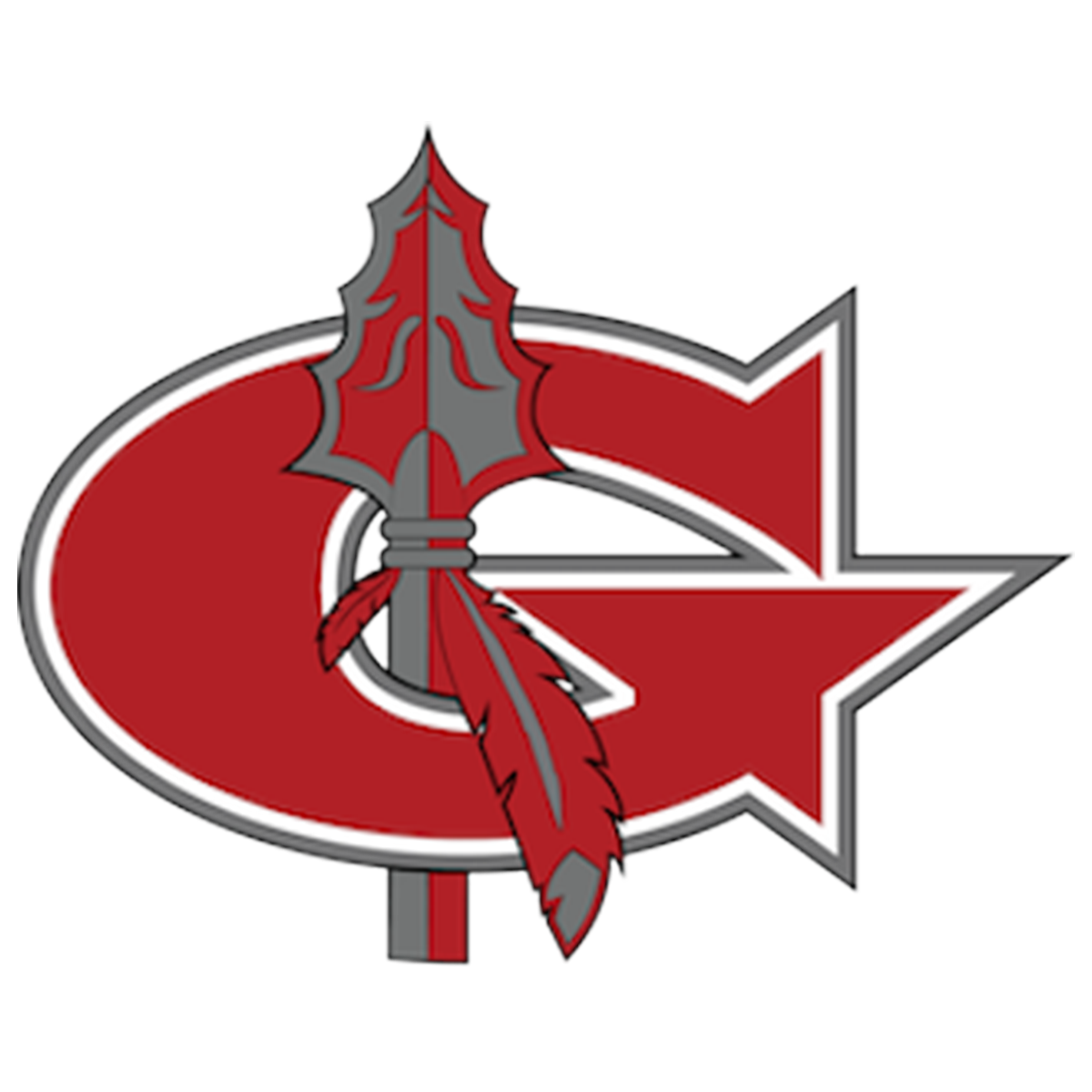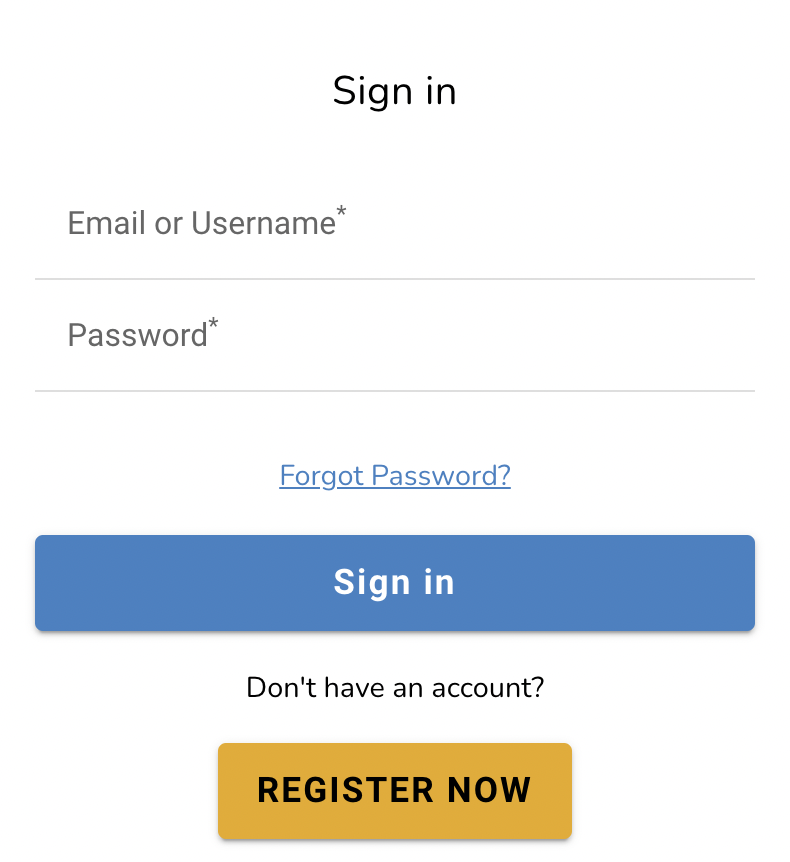Child Nutrition & Fee Payments
School Lunch and Breakfast Free For All
For the 2025-26 school year, all enrolled students of GLSD are eligible to receive a healthy breakfast and lunch at school at no charge.
Goshen Local School District will be able to do this through the Community Eligibility Provision (CEP) of the National School Lunch and School Breakfast Program.
Students will be able to participate in these meal programs without having to pay a fee or submit an application. PLEASE NOTE: Families who wish to receive fee waivers for other school fees MUST apply (see below).
School Fee Waiver
If you believe your income level is eligible for school fee waivers, you must complete, sign and return this application.View Goshen menus and other food service information at our School, Nutrition and Fitness webpage.
If you have questions about food services or about qualifying for free or reduced lunch, contact Director of Food Services Brooke Huhn.
How to pay fees
Once you are logged in to your account, you will see all of your student fees, including any outstanding lunch fees, yearly student fees, and course fees (Goshen High School students only).
Fee Categories
If you are paying a cafeteria fee or adding money to your student's account, use the Cafeteria Accounts section at the top.
Video: How to add funds to your student's meal account
Pay mandatory student fees and course-specific fees (GHS only) in the Fees area at the bottom left. For parents of high school students, the fees owed are based on student schedules, so you will only see the fees associated with your student's classes. These fees will follow your student and must be paid in order to graduate.
Video: How to pay for fees and activities
Pay for optional activities such as athletics participation and field trips in the Events & Activities area at the bottom right. If you have already paid an optional fee, such as the athletics fee of $125 for the year, you do NOT need to pay again on MyPaymentsPlus.
Pay for a fee by adding it to your cart using the green plus button next to each fee or activity.
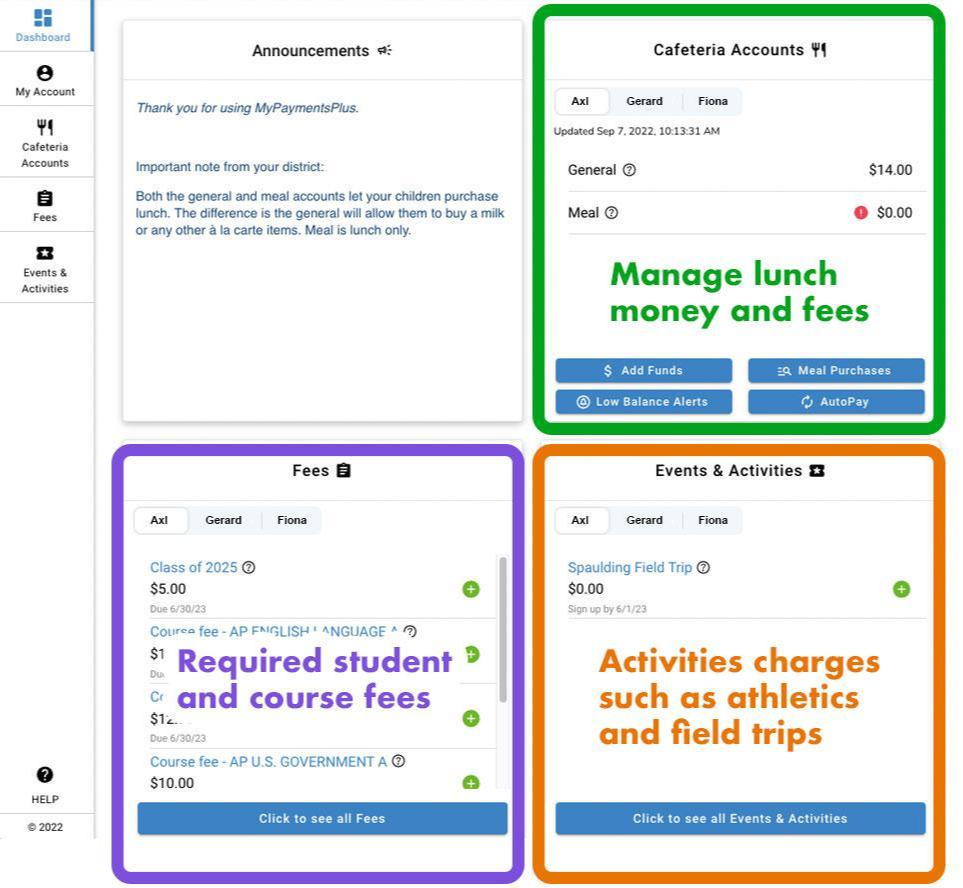
Checkout and payment methods
When you are ready to pay, click the Checkout button at the top right.
After reviewing your cart, click the Proceed to Checkout button at the bottom right.
The first time you pay a fee, you will need to add a payment method.
Click Add Another Method, then enter your information.
*Note the Save payment method to my account option. Checking this box will ensure that you do not have to reenter your information later.
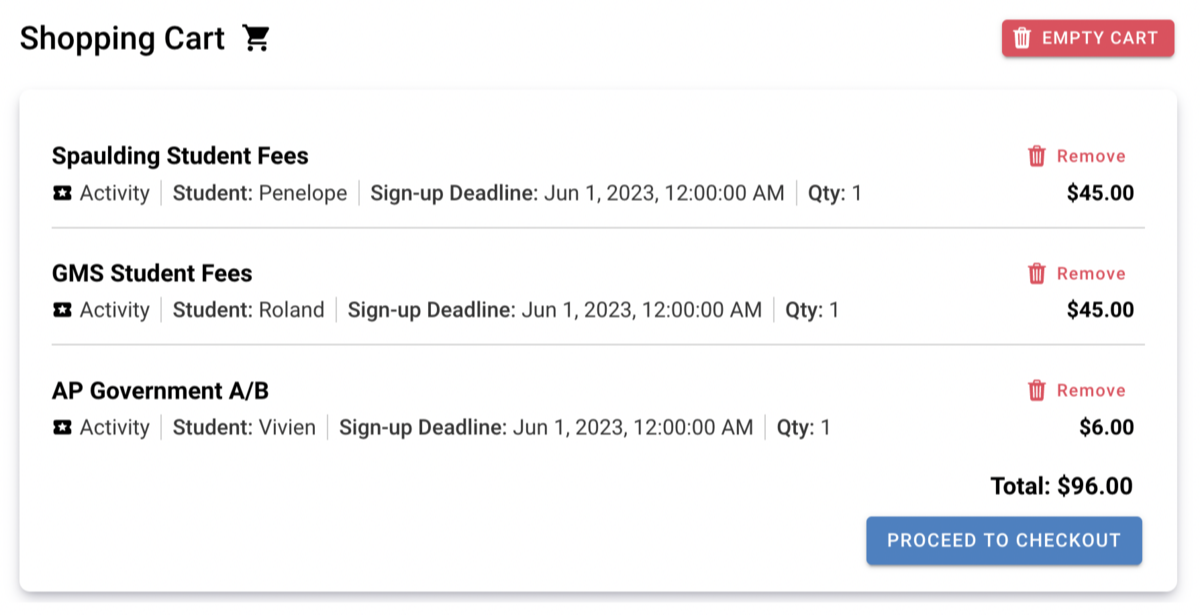
Use MyPaymentsPlus throughout the school year to load money to your child's cafeteria account and to pay for fees as needed.